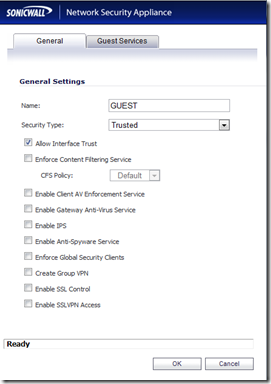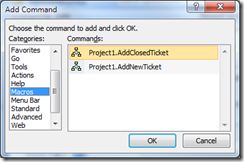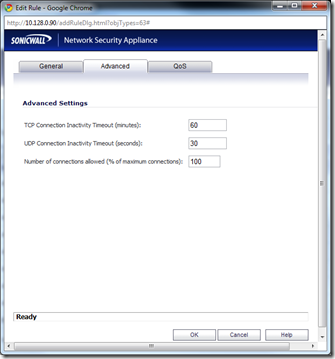I’ve been trying to convert a Windows 2000 SP4 server to a VMWare machine now for a while and running into the same issue. I would always get a KMODE_EXCEPTION_NOT_HANDLED BSOD right after the login screen would appear. I tried the normal fixes listed on the VMWare website including the right SP4 rollup 1 v2 and checking the versions of scsiport.sys. Fortunately, I stumbled across this wonderful article:
http://www.networkworld.com/news/2005/041105-windows-crash.html?page=1
I set the virtual machine to a kernel mode dump and let it BSOD as recommended by the article. I then copied to memory.dmp file to my Windows 7 workstation where I had installed the debugging tools referenced in the article. I quickly identified usbsp.sys as the offending driver. I renamed it on the virtual and rebooted. Result? Perfect! I will definitely make sure I use this in the future to get a handle on blue screens when they pop up.
Here is the relevant data from the process with the info highlighted in red. How cool is that?
| EXCEPTION_PARAMETER1: 00000000 EXCEPTION_PARAMETER2: 00000000 ERROR_CODE: (NTSTATUS) 0 - STATUS_WAIT_0 BUGCHECK_STR: 0x1E_0 DEFAULT_BUCKET_ID: DRIVER_FAULT PROCESS_NAME: System LAST_CONTROL_TRANSFER: from f2695af5 to 8042be0b STACK_TEXT: STACK_COMMAND: kb FOLLOWUP_IP: SYMBOL_STACK_INDEX: 1 SYMBOL_NAME: usbsp+af5 FOLLOWUP_NAME: MachineOwner MODULE_NAME: usbsp IMAGE_NAME: usbsp.sys DEBUG_FLR_IMAGE_TIMESTAMP: 3cc859dd FAILURE_BUCKET_ID: 0x1E_0_usbsp+af5 BUCKET_ID: 0x1E_0_usbsp+af5 Followup: MachineOwner |