One of the common things we do here at work is work with helpdesk tickets through Spiceworks. This is a great FREE help desk application and it suits our department style well. I was looking for some more convenient ways to work with tickets and Remote tickets is a cool way to do it.
First thing first…check your Macro security in Outlook. Click on Tools, Macro, Macro Security. I set mine to No security for testing purposes, but you should change it to Warnings for all Macros.
Next, create some macros to do things with Spiceworks: Tools|Macro|Macros
I added one called AddClosedTicket when I want to add a ticket and also show that it’s already been solved. Also, I have one for just adding a ticket. You can see I am adding a Ticket Anywhere command to the body below by typing in msg.Body = “#closed”. This pre-adds the closed command to my new message.
Now I am going to create a drop down menu at the top to easily start these messages. You could create a button too. Right-click the top menu bar and go to Customize…
Find the New Menu item and drag it to the top menu bar. Now click the “Modify Selection” button. I named mine “&Spiceworks”. Just like Visual Studio this adds the ALT-S shortcut for the new Spiceworks menu item.
Next up click the “Rearrange Commands” button. Chose your new menu at the top, in my case, Spiceworks.
Now click the Add button to start adding menu items. I am going to change to Macros and add in my two Macros.
After you add these you can click on “Modify Selection” again to rename them to a simpler name such as my “Add Closed Ticket” above.
There are a lot more thing you can do with Macros, this is just a sample! :) Have fun and experiment. If you want to backup these customizations, they default to these files:
Windows Vista drive:\Users\user\AppData\Roaming\Microsoft\Outlook\outcmd.dat
Windows XP or Windows Server 2003 drive:\Documents and Settings\user\Application Data\Microsoft\Outlook\outcmd.dat




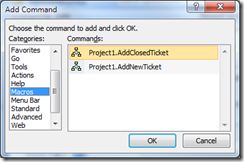
No comments:
Post a Comment